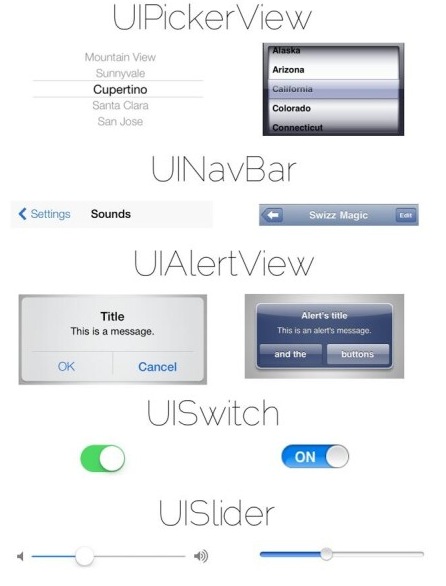A UIAlertController, replaces prior UIActionSheet and UIAlertView classes for displaying alerts from iOS 8.
Declare alert controller:
var alert : UIAlertController?
Initialise alert controller:
- UIAlertControllerStyleAlert
alert = UIAlertController(title: "Your Title", message: "Your Message", preferredStyle: .Alert)
//UIAlertController with UIAlertActions
alert = UIAlertController(title: "Your Title", message: "Your Message", preferredStyle: .Alert)
let Yes = UIAlertAction(title: "Yes", style: .Default, handler: {(alertAction: UIAlertAction!) in self.alert!.dismissModalViewControllerAnimated(true)})
let No = UIAlertAction(title: "No", style: .Default, handler:{(alertAction: UIAlertAction!) in self.alert!.dismissModalViewControllerAnimated(true)})
alert!.addAction(Yes)
alert!.addAction(No)
//UIAlertController with UIAlertActions & Input Textfields
alert = UIAlertController(title: "Your Title", message: "Your Message", preferredStyle: .Alert)
let Yes = UIAlertAction(title: "Yes", style: .Default, handler: {(alertAction: UIAlertAction!) in self.alert!.dismissModalViewControllerAnimated(true)})
let No = UIAlertAction(title: "No", style: .Default, handler:{(alertAction: UIAlertAction!) in self.alert!.dismissModalViewControllerAnimated(true)})
alert!.addAction(Yes) alert!.addAction(No)
alert!.addTextFieldWithConfigurationHandler({(textField: UITextField!) in textField.placeholder = "UserName"})
alert!.addTextFieldWithConfigurationHandler({(textField: UITextField!) in textField.placeholder = "Password"; textField.secureTextEntry = true})
- UIAlertControllerStyleActionSheet
alert = UIAlertController(title: "Your Title", message: "Your Message", preferredStyle: .ActionSheet)
let Yes = UIAlertAction(title: "Yes", style: .Default, handler: {(alertAction: UIAlertAction!) in self.alert!.dismissModalViewControllerAnimated(true)})
let No = UIAlertAction(title: "No", style: .Default, handler:{(alertAction: UIAlertAction!) in self.alert!.dismissModalViewControllerAnimated(true)})
let Yes = UIAlertAction(title: "Yes", style: .Default, handler: {(alertAction: UIAlertAction!) in self.alert!.dismissModalViewControllerAnimated(true)})
let No = UIAlertAction(title: "No", style: .Default, handler:{(alertAction: UIAlertAction!) in self.alert!.dismissModalViewControllerAnimated(true)})
alert!.addAction(Yes)
alert!.addAction(No)
Present alert controller:
self.presentViewController(alert!, animated: true, completion: nil)
Reference: https://developer.apple.com/library/prerelease/iOS/documentation/UIKit/Reference/UIAlertController_class/index.html
GitHub:
https://github.com/bhvk121/UIAlertController_iOS8